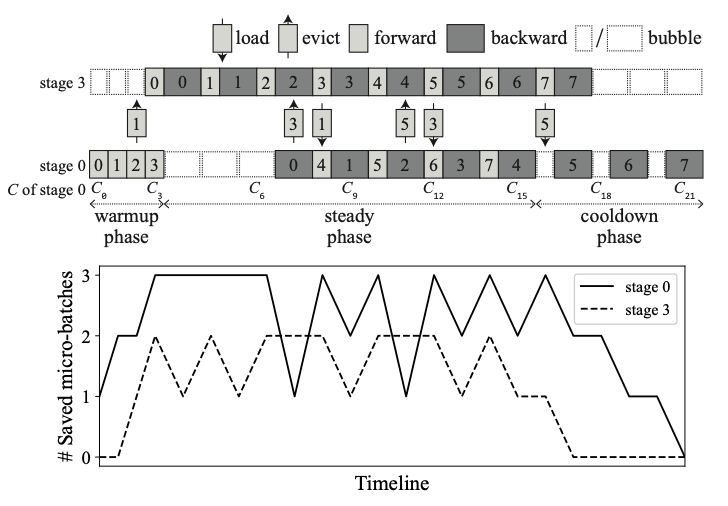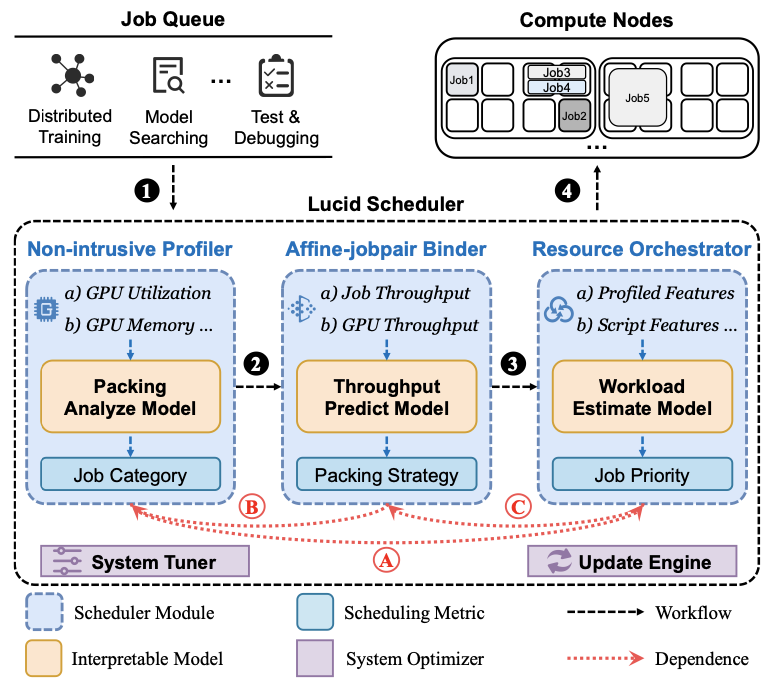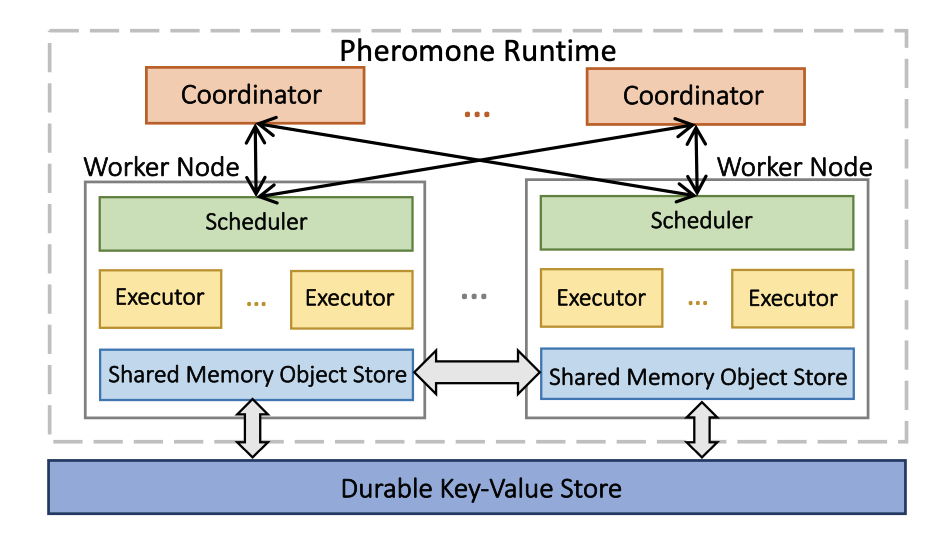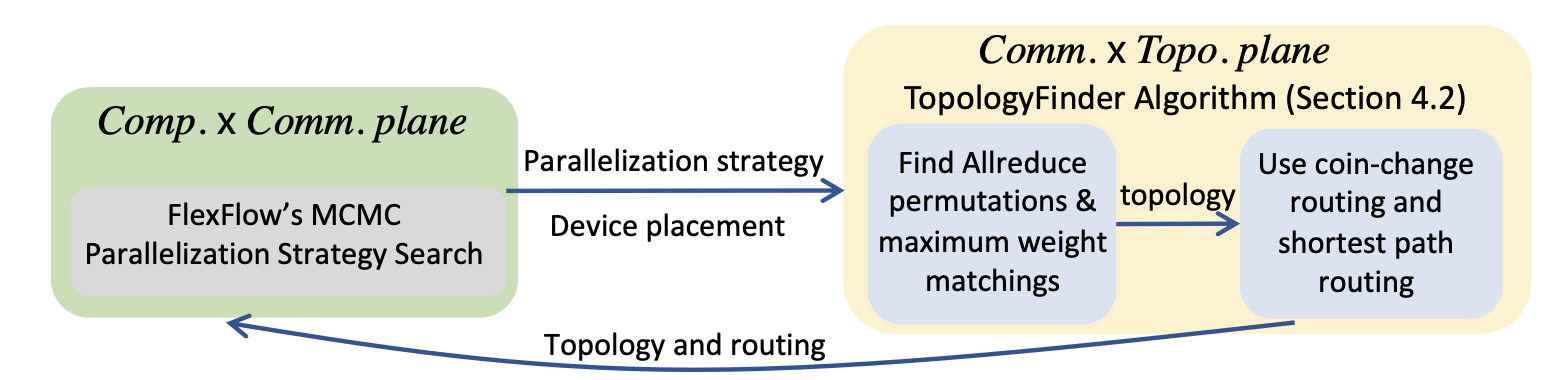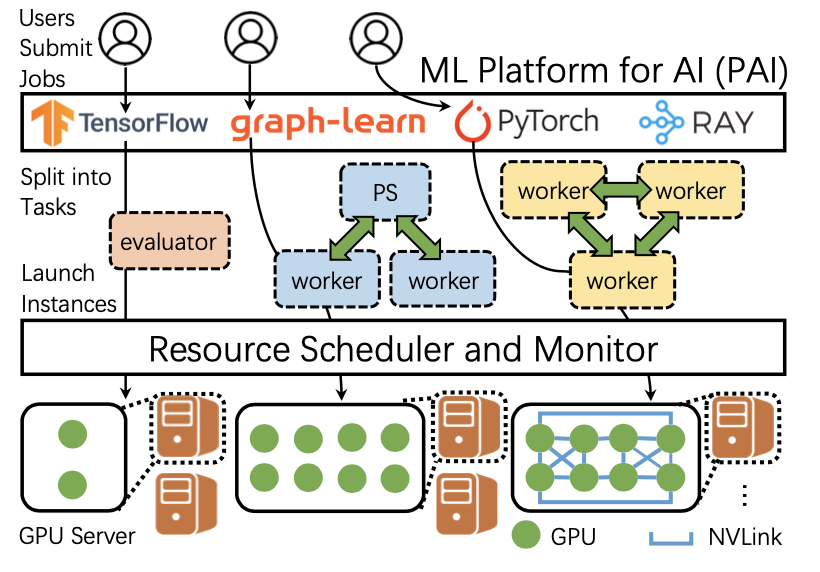服务器使用
可以使用使NVMeNon-Volatile Memory express)SSD加速disk上文件的读写。
首先查看是否有NVMe SSD1
ls /dev/nvme*
然后将NVMe mount到需要的位置
1
2
3sudo mkfs.ext4 /dev/nvme1n1 # 格式化硬盘
sudo mkdir /mnt/data1
sudo mount /dev/nvme1n1 /mnt/data1RAM disk: 不真正地使用disk读写,而是把文件放进内存。[参考链接]
如果使用ssh登录服务器遇到问题,可以通过
ssh -vv查看verbose log。parallel-ssh和parallel-scp命令可以快速登陆多个服务器/向多个服务器同时传输文件。
安装:1
sudo apt install pssh
使用:
1
2parallel-ssh -i -t 0 -h hostfile "hostname"
parallel-scp –h hostfile -l <user> src dst如果出现
1
2Usage: parallel-scp [OPTIONS] local remote
parallel-scp: error: Hosts not specified.那就改用
1
parallel-scp --hosts=hostfile --user=<user> src dst
如果服务器不能连到外网,而自己有ClashX代理,可以配置反向代理。
在本地:1
ssh -NfR 7820:127.0.0.1:7890 username@server_ip
注意第一个端口号需要和代理的端口号不同,而第二个端口号7890是ClashX的默认端口号,根据实际情况替换。
然后正常ssh到服务器。
打开ClashX,command+C复制,然后粘贴到服务器的命令行里,把端口号都改成刚才设置的第一个端口号(7820),然后就可以上网了。另外可以注意一下需要按照这篇博客 设置/etc/ssh/sshd_config。使用NFS共享存储
服务器端安装NFS服务:1
sudo apt install nfs-kernel-server
服务器端在
/etc/exports里添加:1
/dir *(rw,sync,no_subtree_check,no_root_squash)
然后命令行执行:
1
sudo service nfs-kernel-server restart
客户端命令行运行:
1
2sudo apt install nfs-common --force-yes
sudo mount -t nfs $1:/dir /dir不用的时候需要在服务器端stop service,并在客户端unmount。
查看端口使用情况:
1
netstat -tunlp | grep <port_number>
不要轻易使用
conda install python==x.x更换已有环境的python版本,以前安装的pip包会被覆盖。查看物理CPU个数:
1
cat /proc/cpuinfo| grep "physical id"| sort| uniq| wc -l
查看逻辑CPU个数:
1
cat /proc/cpuinfo| grep "processor"| wc -l
查看每个CPU的核数:
1
cat /proc/cpuinfo| grep "cpu cores"| uniq
查看CPU型号:
1
cat /proc/cpuinfo | grep name | cut -f2 -d: | uniq -c
查看Linux内核:
1
uname -a
查看内存使用情况:
1
free -m
GPU 使用
Persistent mode 可以加速GPU上的计算和内存操作
1
sudo nvidia-smi -pm 1
dmesg命令可以查看硬件上的历史报错信息。检测不到GPU device:可能是fabric manager版本不匹配的问题。
检测方法:1
sudo service nvidia-fabricmanager status
如果检测出版本不匹配的问题,则重新安装fabric manager:
1
2
3
4wget http://developer.download.nvidia.com/compute/cuda/repos/ubuntu1804/x86_64/nvidia-fabricmanager-450_450.80.02-1_amd64.deb
sudo apt install ./nvidia-fabricmanager-450_450.80.02-1_amd64.deb
sudo systemctl enable nvidia-fabricmanager
sudo systemctl restart nvidia-fabricmanager在有些机器上,fabric manager会自动更新其版本,需要停止自动跟新更新才能保证版本始终可以匹配。[停止自动更新的脚本]
改变GPU的power上限:
nvidia-smi -i %s -pl [power_upper_limit]改变GPU的frequency:
"nvidia-smi -i %s -ac %s,%s" % (gid, mem, gra)
查看GPU的frequency:nvidia-smi --query-gpu=clocks.applications.graphics,clocks.applications.mem -i %s --format=csv,noheader,nounits
恢复默认值:nvidia-smi -rac
锁住固定的frequency:nvidia-smi -lgc $frequency -i $iAWS EC2服务器暂时不能直接使用 GPU,可能是因为NVIDIA更新了公钥,但是AWS系统更新的时候没暂时更新驱动,因此需要自己装一遍驱动才能使用GPU
修改环境变量:1
2BASE_URL=https://us.download.nvidia.com/tesla
DRIVER_VERSION=450.80.02 # 510.47.03 for A100然后执行:
1
2curl -fSsl -O $BASE_URL/$DRIVER_VERSION/NVIDIA-Linux-x86_64-$DRIVER_VERSION.run
sudo sh NVIDIA-Linux-x86_64-$DRIVER_VERSION.run或者修复apt-get之后通过https://blog.csdn.net/qq_28256407/article/details/115548675 安装
Deep Learning 开发 (主PyTorch+NCCL分布式训练)
使用pip install安装的PyTorch使用静态链接的NCCL。如果想要更新NCCL版本,则可以使用一下命令(适用于A100 GPU)
1
2
3
4git clone -b v2.11.4-1 https://github.com/NVIDIA/nccl /nccl-2.11.4
cd /nccl-2.11.4
make -j src.build TRACE=1 NVCC_GENCODE="-gencode=arch=compute_80,code=sm_80"
make install使用Pytorch DDP后清理GPU内存
1
2
3
4
5
6torch.cuda.synchronize()
del ddp_model
del dataset
del optimizer
torch.cuda.empty_cache()
dist.destroy_process_group()但是目前版本的PyTorch中,
dist.destroy_process_group(group=subgroup)并不能真正清理掉subgroup使用的内存,且这个内存泄漏无法被常用的内存泄漏检测方法检测到。
(内存泄漏检测方法1,内存泄漏检测方法2)使用
NCCL_DEBUG=TRACE需要使用TRACE=1这一flag重新编译NCCL,然后运行make install。
还需要保证NCCL的安装路径在LD_LIBRARY_PATH里。打出来的trace前面有时间戳,单位是ms。如果使用NCCL时遇到了奇怪的bug(如segmentation fault),可以检查环境变量的设置是否正确。即使通过
NCCL_DEBUG=INFO打印出来的log一切正常,也需要再设置一次环境变量。1
2
3
4
5
6export NCCL_IB_PCI_RELAXED_ORDERING=1
export NCCL_SOCKET_IFNAME=eth0
export CUDA_DEVICE_ORDER=PCI_BUS_ID
export NCCL_NET_GDR_LEVEL=5
export LD_PRELOAD=/opt/hpcx/nccl_rdma_sharp_plugin/lib/libnccl-net.so # path to ibnccl-net.so
export LD_LIBRARY_PATH=/opt/hpcx/nccl_rdma_sharp_plugin/lib:$LD_LIBRARY_PATH # the dir where ibnccl-net.so is in其中,如果不设置NCCL_IB_PCI_RELAXED_ORDERING、CUDA_DEVICE_ORDER和NCCL_NET_GDR_LEVEL,(单机)多卡之间的通信可能会非常慢。
如果使用NCCL时能建立起来进程组,但是在通信时报错:
1
2RuntimeError: NCCL error in: /opt/pytorch/pytorch/torch/csrc/distributed/c10d/ProcessGroupNCCL.cpp:957, internal error, NCCL version 21.1.4
ncclInternalError: Internal check failed. This is either a bug in NCCL or due to memory corruption检查master IP、port的设置是否正确,如果是多机环境,检查不同机器上环境变量的设置是否一致、NCCL版本是否一致。
如果在卡住一段时间之后报错:
1
2
3
4
5
6
7Traceback (most recent call last):
File "test.py", line 112, in <module>
ddp_model = DDP(model, device_ids=[args.rank% torch.cuda.device_count()], output_device=args.rank% torch.cuda.device_count())
File "/data/gdd/software/miniconda3/envs/env/lib/python3.7/site-packages/torch/nn/parallel/distributed.py", line 578, in __init__
dist._verify_model_across_ranks(self.process_group, parameters)
RuntimeError: NCCL error in: ../torch/csrc/distributed/c10d/ProcessGroupNCCL.cpp:957, unhandled system error, NCCL version 21.0.3
ncclSystemError: System call (socket, malloc, munmap, etc) failed.则需要设置NCCL_SOCKET_IFNAME环境变量!
如果使用NCCL时无法建立进程组,并报错:
1
2ProcessGroupNCCL.cpp:957, invalid usage, NCCL version 21.0.3
ncclInvalidUsage: This usually reflects invalid usage of NCCL library (such as too many async ops, too many collectives at once, mixing streams in a group, etc).检查同一台机器上不同进程(rank)的
CUDA_VISIBLE_DEVICES环境变量是否不同。使用PyTorch训练时报错
1
ValueError: Expected more than 1 value per channel when training, got input size torch.Size([1, xxxx])
检查
DataLoader是否设置了drop_last=True,并检查batch size是否大于1(如果模型中有batch Normalization层)。PyTorch Profiler,分析性能的好帮手
如果PyTorch dataloader报错:
1
2
3
4
5
6
7
8
9
10
11
12
13Exception ignored in: <function _MultiProcessingDataLoaderIter.__del__ at 0x7f733cbf6f70>
Traceback (most recent call last):
File "/opt/conda/lib/python3.8/site-packages/torch/utils/data/dataloader.py", line 1510, in __del__
self._shutdown_workers()
File "/opt/conda/lib/python3.8/site-packages/torch/utils/data/dataloader.py", line 1493, in _shutdown_workers
if w.is_alive():
File "/opt/conda/lib/python3.8/multiprocessing/process.py", line 160, in is_alive
assert self._parent_pid == os.getpid(), 'can only test a child process'
AssertionError: can only test a child process
terminate called after throwing an instance of 'c10::CUDAError'
what(): CUDA error: initialization error
CUDA kernel errors might be asynchronously reported at some other API call,so the stacktrace below might be incorrect.
For debugging consider passing CUDA_LAUNCH_BLOCKING=1.可能是数据集corrupt了。
Graceful Python Projects
- 使用logging包是,如果在一个文件里add handler了,就无需在这个包所import的其他py文件里再次add handler了,只需:
1
2LOG = logging.getLogger(__name__)
LOG.setLevel(logging.INFO) - 删除
__pycache__1
2find . -name "*.pyc" -type f -print -exec rm -rf {} \;
Docker使用
从远程镜像启动容器
1
sudo docker run -it -d --name=<name> --privileged --net=host --ipc=host --gpus=all -v /opt:/opt2 repo/tag
进入容器的bash命令行
1
sudo docker exec -it <name> bash
make and run
1
sudo docker build -t <name> -f Dockerfile .
将当前容器的镜像push到远程repo
首先确保自己登录了docker,没有登录的话先登录:1
docker login -u <用户名> -p <密码>
1 | sudo docker commit <container_id> <repo>/<tag> |
删除image之前需要先删除容器
1
2
3
4sudo docker ps
sudo docker rm <container>
sudo docker image ls
sudo docker rmi <image>重启docker服务
1
systemctl restart docker
如果无法pull镜像,但能正常联网,可能是docker代理配置的问题,参考:
https://forums.docker.com/t/docker-pull-results-in-request-canceled-while-waiting-for-connection-client-timeout-exceeded-while-awaiting-headers/73064/26
两种常见的解决方案:
- 设置系统DNS:https://docs.docker.com/config/daemon/systemd/#httphttps-proxy
- Docker代理配置:https://datawookie.dev/blog/2018/10/dns-on-ubuntu/
可以通过docker info查看是否有默认的代理配置。如果编辑了/etc/systemd/system/docker.service.d/并重启Docker不能覆盖这些代理的配置,可能是因为这些配置被写在了/lib/systemd/system/docker.service文件里,需要去编辑/lib/systemd/system/docker.service。
Kubernetes使用
初始化:
sudo kubeadm init --pod-network-cidr=192.168.0.0/16让master节点也成为worker参与到调度中
1
2kubectl taint nodes --all node-role.kubernetes.io/master-
kubectl get nodes -o wide # 查看节点其中第一条命令会去掉所有node的node-role.kubernetes.io/master相关taint(有些taint后面会带有NoSchedule的标记,具体有哪些taint可以通过
kubectl describe <node-name>查看)。查看资源详细描述:
kubectl describe
查看提交任务的状态:kubectl get pods
查看具体pod的log:kubectl logs <pod-name>删除pod之前需要先删除deployment/stateful set/daemonset等,不然pod被删除后会一直被重启
1
2
3kubectl get deployment -n <namespace>
kubectl delete deployment <deployment> -n <namespace>
kubectl delete pod <pod-name> -n <namespace>如果
/目录下已经用了超过80%的空间,会有disk pressure的问题,需要清理磁盘。Kubernetes inter-pod networking test:https://projectcalico.docs.tigera.io/getting-started/kubernetes/hardway/test-networking
使用Kubernetes时让DL job内使用InfiniBand通信:https://github.com/gudiandian/k8s-rdma-sriov-dev-plugin
Latex
去掉行号:
\documentclass里面去掉review表格中用对号和叉,使其更美观。对号:\ding{52};叉:\ding{56}
其他
- 用命令行下载Google drive上的大文件(例如数据集):
进入链接:https://developers.google.com/oauthplayground/
在 Select the Scope 栏复制 https://www.googleapis.com/auth/drive.readonly
点击Authorize APIs 然后 Exchange authorization code for tokens
复制 Access token
在命令行运行 curl -H "Authorization: Bearer ACCESS_TOKEN" https://www.googleapis.com/drive/v3/files/FILE_ID?alt=media -o FILE_NAME
- 统计项目代码行数: cloc
1
cloc [options] <file(s)/dir(s)/git hash(es)>